总想弄个自己的博客,写一些东西(或感悟、或经验、或代码、或计划)。选择困难症的我纠结到底是用CSDN还是新浪抑或网易……还有很多,都挑花眼了,各有各的有点,也各有各的不足。那么到头来我为什么选择了Hexo + GitHub 来创建自己的博客呢?因为它没广告啊!!!当然还可以根据自己的喜好选择喜欢的主题,同时看着自己的作品是不是有一种满足感呢?最后,作为一个程序猿用别的博客怎么能体现程序猿的与众不同呢?
Hexo 简单介绍
hexo 是一个基于Node.js的静态博客框架,可以方便的生成静态网页并且托管在github 上。hexo是一个开源的博客框架,我们可以任意使用修改,但是很多功能要自己去实现,没有计算机基础的人使用起来可能比较困难。
准备
前面提到hexo是基于Node.js的博客框架,所以安装Hexo之前需要先Node.js 和设置 github(托管代码)
GitHub 设置
- 首先你要注册一个github帐号
- 创建一个库(new repository)命名为YourSiteName.github.io/
- 根据自己的喜好简单设置一下github生成的静态网页
安装Node.js
下载Node.js 并安装
Hexo 安装
- 安装
1 | $ npm install -g hexo-cli |
- 初始化
安装完成后,建一个文件夹(如hexo),执行以下指令(在hexo路径下),Hexo 即会自动在目标文件夹建立网站所需要的所有文件
1 | $ hexo init |
- 查看博客
1 | $ hexo g |
然后在浏览器中输入localhost:4000 就可以看到你的博客了。
如果安装过程中出现错误可以尝试在命令行前加上 sudo
Hexo 基本使用
既然博客已经安装好了,那么怎么写博客呢?博客是基于MarkDown语法的,不了解MarkDown的请点击这里。
编辑器MAC环境下免费的有Mou 和MacDown 比较给力,其他的不熟悉。
- 创建文件
1 | $ hexo new "Hexo使用" |
或者直接进入hexo\source\_posts路径下添加 xxx.md 类型的文件,然后打开文件编辑
title: Hexo使用 // 标题
categories: hexo // 分类
tags: [hexo,blog] //标签,多个用逗号隔开
---
#这里是正文,用markdown编写
- 预览
1 | $ hexo g |
然后进入到hexo\source\ categories路径下打开index.md文件,编辑保存。
---
title: categories
date: 2016-04-26 16:17:21
type: "categories"
---
在主题配置文件里设置
menu:
home: /
archives: archives
categories: categories // 如果有问题在前面加一个反斜杠
tags: tags
#about: about
#commonweal: /404.html
- 添加标签
1 | cd hexo // 进入博客路径 |
然后进入到hexo\source\ tags路径下打开index.md文件,编辑保存。
---
title: tags
date: 2016-04-26 16:17:21
type: "tags"
---
在主题配置文件里设置
menu:
home: /
archives: archives
categories: categories
tags: tags // 如果有问题在前面加一个反斜杠
#about: about
#commonweal: /404.html
最后发表一篇文章(设置好分类和标签),执行一下命令查看结果
1 | hexo g |
头像
要在 source 路径下创建文件夹 uploads ,然后将要设置的图片拷到这里,设置如下
avatar: /uploads/avatar.png // 在主题配置文件里设置(也可以用网络链接)
打赏
在主题配置文件底部添加以下代码:
// 这里设置的是打赏的信息
# Donate 文章末尾显示打赏按钮
reward_comment: 如果觉得写的不错,那就打赏一下吧! // 文字提示
wechatpay: /uploads/weixin.png //微信图片(本地图片或网络图片)
#alipay: 此处为支付宝向我付款二维码图片的相对或者是绝对URL
图片的设置同头像设置一致。
多说评论
额,以为很麻烦,所以一开始没有设置,后来有时间想设置一下,发现 so easy!
先到多说 去申请一个站点,步骤如下:
1.登录后在首页选择 我要安装。
2.创建站点,填写表格,多说域名这一栏填写的即是你的 duoshuo_shortname,如图:
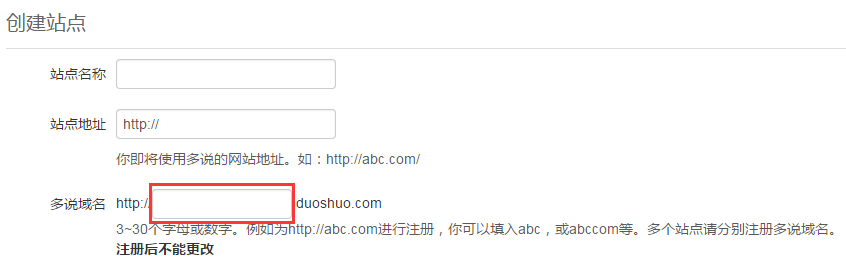
3.创建站点完成后在 站点配置文件 中新增 duoshuo_shortname 字段,值设置成上一步中的值。
不用别的操作,只有3步就搞定。
总结
以上的设置只是一些基本的设置,先把博客用起来,后面在慢慢的去了解,去深入。关于404公益页面,域名,统计,搜索等功能暂未实现,感觉博客没必要弄那么多不必要的功能,如果你感兴趣可以去研究一下。
